
Course notes: how to highlight the most important info
Course notes: how to highlight the most important info
Highlighting key info
You’ve written up your course notes – but have you highlighted the most important points? If you’re not sure how, don’t panic! We’ve got all the tips and tricks you need to optimise your revision notes. Highlighting key course info: here’s how!
So, your course notes are done? Neat, tidy, and easy to read – great start! But are they really drawing attention to the most important points from your lesson? Writing up your notes is an essential revision step, but if you want them to really help you study, the keyword is efficiency.
In this article, we’ll show you different ways to fine-tune your notes and make sure the key info stands out every time!
Choose the right format for your content
Each lesson deserves its own layout!
• To make key points stand out, start with the basics: the format of your revision notes. Are you working on a dense history lesson? A reading summary? Some English vocabulary? Try to match the format to the type of content.
• For longer, more detailed subjects (history, economics, French etc.), go for a large flashcard format (10.5 x 14.8 cm). This saves you from using too many cards and makes it quicker to scan them into Scribzee later.
• For shorter lessons, vocabulary, or lists, use something small – like Oxford’s A5 Revision cards – to keep everything clear and visible.
Using a scribzee-compatible Oxford connected notebook? The page markers make it super easy to scan, organise and share your handwritten notes directly via Scribzee!!
By choosing the right format for each topic, you’re making sure the key info doesn’t get lost in a sea of text.
Try the Cornell method
Can’t decide on a layout? Try the Cornell method – it’s simple and super effective! It splits your page into four parts, helping you focus on the essential info:
• Title (top) – date, subject, chapter number, your name, etc.
• Notes (right-hand side) – main content from the lesson.
• Key points (left-hand side) – keywords, formulas, dates, names.
• Summary (bottom) – your recap of the lesson, in your own words.
The third section (on the left) is great for highlighting important info and naturally draws your attention. In fact, studies have shown that the human eye scans pages in an “F” shape – meaning we tend to focus most on the left-hand side. So it’s the perfect spot for key facts!
Annotate your scans - always!
To highlight the key parts of your course notes, you can annotate your scans directly in Scribzee. Once you’ve chosen the best format and jotted everything down, open the app, scan your notes, and use the editing tool (available on the web version).
Annotating your scans lets you:
● Add any extra content you forgot to write down
● Highlight or underline key parts
● Erase bits like scribbles or mistakes
Just preview your notes and click on the pencil icon ✏️. Scribzee will take you to the editing interface, where you can tweak your notes however you like – add visuals, mnemonics, or even a fun pun to help you remember a tricky part.
It’s a great way to make your notes even more helpful and memorable!
Boost your memory with colour coding
Want your notes to pop and help your brain remember better? Create your own colour code and use it consistently across your revision notes. This taps into your visual memory – the part of your brain that stores info through images..
Let’s say you’re working on a history topic – your colour code could look like this:
• Red pen: titles and subheadings.
• Blue pen: general notes.
• Yellow highlighter: key dates and stats.
• Pink highlighter: definitions.
Prefer to keep everything in one colour? No problem. Scribzee also lets you underline and highlight text digitally. Just click the pencil icon to get started!
And if there’s a specific word or term you want to find again, you can search for it in the app. Scribzee will show you all the scanned documents where that word appears – already highlighted for you on the note. Super handy!
Add photos with scribzee
Another great feature: you can add photos, diagrams, tables or illustrations to your notes using Scribzee! This makes your notes more dynamic and easier to understand. Each image becomes a visual cue – so when you go back to revise, your brain instantly recalls what was important.
Here’s how to add a photo in Scribzee:
● Open the note you want to edit
● Click “Edit” then “Import photo”
● Choose an image from your gallery
For science subjects, visuals can be a real game-changer. Add a quick diagram of photosynthesis, for example, and your visual memory will kick in, helping you recall the concept faster.
You don’t have to use digital images either – get creative and add your own drawings too!
With all these methods, you’ll be able to make your revision notes more efficient and way more effective. No more “Oops, I didn’t see that definition!” – now it’ll be highlighted, underlined, boxed, or even illustrated! Just maybe not all at once… 😉



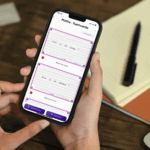
Your email address will not be published.